Prerequisites:
- Server name (i.e. “ops-cloud.onepointsync.com”)
- Username
- Password
Setup:
- Connect to this link and download the appropriate link for your computer platform.
- https://samepage.io/app/#!/684c31d2f57a9e3eb0349473ffdd64f7c205e0a3/page-219769581101833384
- Mac: Ericom_Blaze_Client_For_Mac.zip
- PC: EricomBlazeClient.mst
- After download is complete, navigate to your downloads folder and run the file to install Ericom.
- After installation, open Ericom Blaze.
- In the computer field, enter your server name, then enter your username and password for the remote server.
- To add local desktop / documents / downloads folder or printers:
- Click on Local Resources and then the More Devices button and check the locations you want to include in your remote desktop session.
- In the lower section, click on Printer drivers and use native and universal.
- Click Connect.
Recent Posts